Google search operators: 70+ commands with real examples
seo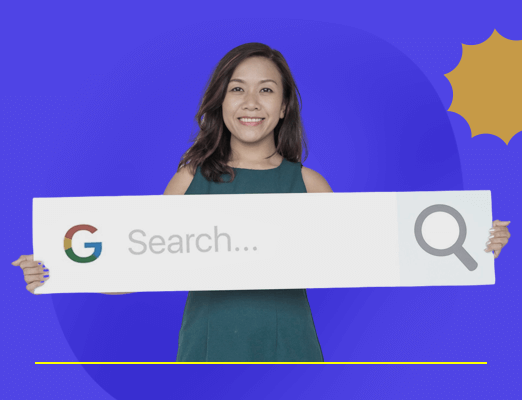
Google search operators are quick commands that make the search engine work smarter for you.
In this article, we’ll be breaking down the full list of Google search operators with real-world examples, a cheat sheet you’ll love, and sneaky tricks like finding guest post opportunities or spotting insecure pages fast etc.
Let’s get into it.
What are Google search operators?
Google search operators are short words or symbols you add to a query to tell the search engine exactly what you want.
Think of them as search commands that layer precise rules – site limits, file types, date ranges, even exact-match words or phrases onto any search term.
In one line:
A Google search operator is a quick modifier that filters search results by location, format, date, or other criteria right from the Google search box.
Why should you use Google search operators?
- Save time: Skip ten pages of irrelevant search results and land on the one web page you need.
- Find hidden gems: Use filetype:pdf or site: to uncover reports, case studies, internal links, or find sites your competitors completely missed.
- Fix SEO issues fast: Spot non-secure pages with -inurl:https, or grab a list of indexation errors in seconds.
- Level-up research: Combine basic and advanced search operators (like intitle: + AROUND(5)) to surface results related to niche data for content research, outreach, or technical audits.
Google search operators – the ultimate list
You don’t need to memorize this – feel free to bookmark it!
Below is a handy cheat sheet of all Google search operators – from basic operators to advanced search parameters, plus other search operators for Gmail, Google Drive, Google News, and more. Use it as your cheat sheet to Google’s search syntax and get more accurate results.
S.No. | Operator Name | Syntax | Category | What it does | Works in |
|---|---|---|---|---|---|
1. | Exact phrase | “keyword” | Basic | Searches for an exact word or phrase in results. Use quotes to get an exact match search and avoid synonyms. | Google Search, Gmail, Drive |
2. | OR operator | OR | Basic | Finds results containing either of the two search terms. For example, SEO OR PPC returns pages about SEO or PPC (or both). | Google Search, Gmail |
3. | AND operator | AND | Basic | Finds results containing all the specified search terms. In practice, Google usually treats spaces as AND, so term1 term2 works similarly. | Google Search, Gmail |
4. | Exclude operator | – (minus sign) | Basic | Excludes a word or search phrase. Use a hyphen immediately before a term to filter it out (e.g. apple -fruit finds apple minus fruit). | Google Search, Gmail, Drive |
5. | Wildcard operator | * | Basic | Acts as a wildcard that can stand in for any unknown word(s). Useful for filling in blanks (e.g. Best * of 2025). | Google Search (web) |
6. | Grouping operator | ( … ) | Basic | Groups multiple terms or search parameters to control query logic. For example, (SEO OR “search marketing”) tips ensure the OR applies only within the parentheses. | Google Search, Gmail |
7. | Price operator | $ (or € for euros) | Basic | Searches for prices in specified currency. For example, laptop $500 finds pages mentioning $500. | Google Search (web) |
8. | Number range | .. (two dots between numbers) | Basic | Searches for results containing numbers in a range, such as prices, years, or any numeric range (e.g., smartphone 2020..2023). Note: This can be inconsistent for year ranges. | Google Search (web) |
9. | Site operator | site: | Advanced | Site operator restricts results to a specific site or domain. For example, site:saasmonks.com link building finds pages about link building on SaaSMonks website. | Google Search, Google News |
10. | Intitle | intitle: | Advanced | Returns only pages with a specific keyword in the title tag. Use it to target keywords in page titles (e.g. intitle:”privacy policy”). | Google Search (web) |
11. | Allintitle | allintitle: | Advanced | allintitle searches for pages with multiple words in the title that are specified in the search query. For example, allintitle:SEO audit checklist shows pages whose titles contain all those search terms. | Google Search (web) |
12. | Inurl | inurl: | Advanced | Finds pages with a specific word in the URL. Useful for finding guest post opportunities, contact/login pages or even potential direct competitors. (e.g. inurl:guest-post). | Google Search (web) |
13. | Allinurl | allinurl: | Advanced | Finds pages with all the specified words in the URL. For example, allinurl:travel packing list returns URLs containing all those words. | Google Search (web) |
14. | Intext | intext: | Advanced | Finds pages with a specific word in the page’s text. It forces Google to only show results where that term appears in the content. | Google Search (web) |
15. | Allintext | allintext: | Advanced | Finds pages with all the specified words in the text. Every word after allintext: must appear somewhere in the page’s content. | Google Search (web) |
16. | File type (extension) | filetype: (or ext:) | Advanced | Helps you find the target page with a specific file type or extension. For example, filetype:pdf marketing plan finds PDF files related to marketing plans. | Google Search (web) |
17. | Related sites | related: | Advanced | Finds sites related to a given domain. For example, related:github.com lists similar sites as GitHub (like Bitbucket). | Google Search (web) |
18. | Cache lookup | cache: | Advanced | Shows Google’s cached snapshot of a page. Useful to see the last indexed version of a site (e.g. cache:example.com). | Google Search (web) |
19. | Define / Dictionary | define: | Search shortcut | Fetches a definition of the word or phrase. Google will display a dictionary definition for the search query (e.g., define:serendipity). | Google Search (web) |
20. | Proximity search | AROUND(X) | Advanced | Finds pages where two terms appear within X words of each other. For example, Apple AROUND(3) Watch finds mentions of “Apple” within 3 words of “Watch.” | Google Search, Gmail |
21. | Inanchor (anchor text) | inanchor: | Deprecated | Finds pages that other sites link to with a specific anchor text. Note: This operator is inconsistent and not very reliable. | Google Search (web) |
22. | Allinanchor | allinanchor: | Deprecated | Similar to inanchor:, but requires all the specified words to appear in the inbound anchor text. Also unreliable; results can be hit-or-miss. | Google Search (web) |
23. | News source | source: | Advanced | Returns results from a specific website or news source in Google News. For example, Apple source:nytimes.com finds news about Apple from The New York Times. | Google News (news search) |
24. | News location | location: | Advanced | Filters news search results by location. For example, in Google News, you can search COVID location:”New York” to get New York–specific news. | Google News (news search) |
25. | Weather | weather: | Search shortcut | Shows the weather for a given location. For example, weather:London displays the current weather in London. | Google Search (web) |
26. | Stocks | stocks: | Search shortcut | Retrieves current stock information for a given ticker. For example, stocks:GOOGLE shows Google’s stock price and summary. | Google Search (web) |
27. | Map | map: | Search shortcut | Forces Google to show Map results for a location query. Example: map:1600 Amphitheatre Parkway will bring up a Google Map for that address. | Google Search (web) |
28. | Movie | movie: | Search shortcut | Searches for movie information, like showtimes or details. For example, movie:Inception shows info and showtimes for Inception. | Google Search (web) |
29. | Unit conversion | [unit] in [unit] | Search shortcut | Converts one unit to another (or currency). Example: 5 km in miles or $100 in GBP will show unit/currency conversions. | Google Search (web) |
30. | Date before | before: | Advanced | Finds relevant pages before a specific date. In web search, use YYYY-MM-DD format (e.g. before:2020-01-01). In Gmail/Drive, you can use YYYY/MM/DD or MM/DD/YYYY to filter emails/files by date. | Google Search, Gmail, Drive |
31. | Date after | after: | Advanced | Finds results after a specific date. Format dates as noted above (e.g. after:2021-12-31). Use this to find up-to-date pages or emails. | Google Search, Gmail, Drive |
32. | “From” (email sender) | from: | Advanced | In Gmail, finds emails from a specific sender (e.g. from:[email protected]). In Google Drive, from: finds files shared with you by a specific person. | Gmail, Google Drive |
33. | “To” (email recipient) | to: | Advanced | In Gmail, finds emails sent to a specific recipient (including yourself if to:me). In Drive, to: finds files you’ve shared with a specific email. | Gmail, Google Drive |
34. | Cc/Bcc (email copy) | cc:, bcc: | Advanced | Finds emails with someone copied (Cc) or blind-copied (Bcc). Example: cc:[email protected] to find emails where your manager was copied. | Gmail |
35. | Subject (email) | subject: | Advanced | Searches for emails by words in the subject line. E.g., subject:”project update” finds emails with “project update” in the subject. | Gmail |
36. | Email label | label: | Advanced | Finds emails under a specific Gmail label. For example, label:Work shows emails with the “Work” label. (Only user-created labels, not categories). | Gmail |
37. | Category (inbox type) | category: | Advanced | Searches within a Gmail inbox category tab (Primary, Social, Promotions, Updates, Forums, etc.). E.g. category:promotions filters results to the Promotions tab. | Gmail |
38. | “Has” (attachments/content) | has:attachment, has:drive, has:document, has:spreadsheet, has:presentation, has:youtube | Advanced | Finds emails that have a certain type of attachment or content. For example, has:attachment finds all emails with any attachment, has:drive finds emails with Google Drive files attached, has:youtube finds emails containing a YouTube video, etc. | Gmail |
39. | Mailing list | list: | Advanced | Finds emails from a specific mailing list or email listserv. Use the mailing list’s address, e.g., list:[email protected]. | Gmail |
40. | Filename (attachments) | filename: | Advanced | Finds emails with attachments having a specific filename or type. E.g., filename:pdf finds emails with PDF attachments, filename:”report.xlsx” finds that exact file name. | Gmail |
41. | Folder search | in:… | Advanced | Searches within a specific folder or mailbox. For example, in:sent, in:spam, in:trash limit the search to those folders. Use in:anywhere to include all emails (even Spam and Trash), or in:snoozed for snoozed emails. | Gmail |
42. | Email status | is:… | Advanced | Finds emails by status. Options include is:unread, is:read, is:starred, is:important, or is:muted for muted threads. For example, is:unread is:important shows unread emails marked important. | Gmail |
43. | Snoozed emails | in:snoozed | Advanced | Quickly lists emails that you have snoozed (postponed). You can also search within snoozed emails by adding keywords after in:snoozed. | Gmail |
44. | Delivered to | deliveredto: | Advanced | Finds emails that were delivered to a specific email address (useful for accounts with alias addresses). For example, deliveredto:[email protected]. | Gmail |
45. | Older/Newer than | older_than:, newer_than: | Advanced | Finds emails older or newer than a relative time period. Use d, m, or y for days, months, years. E.g., older_than:6m finds emails older than 6 months. | Gmail |
46. | Message ID | rfc822msgid: | Advanced | Finds an email by its Message-ID header. This is an advanced operator – you’d paste the full message ID (e.g., from email headers) to locate that exact email. | Gmail |
47. | Labeled/Unlabeled | has:userlabels, has:nouserlabels | Advanced | Finds emails that have labels or have no labels. Useful to identify unorganized emails (has:nouserlabels). | Gmail |
48. | From (Drive files) | from: | Advanced | In Google Drive, from: finds files shared with you by a specific person. (This was updated from older behavior, which showed files they owned.) | Google Drive |
49. | To (Drive files) | to: | Advanced | In Drive, finds files you have shared with the specified email (as opposed to any file they can see). | Google Drive |
50. | Shared with | sharedwith: | Advanced | Returns files that a specified user can access – whether they own it or have viewing/commenting rights. Essentially finds any files shared with that person. | Google Drive |
51. | Owner | owner: | Advanced | Finds files owned by the specified user. (Same functionality as old from: in Drive). Use owner:me to find files you own. | Google Drive |
52. | Creator (Drive) | creator: | Advanced | In shared drives, finds files created by a specific person (the person who created the document in a Team Drive). | Google Drive (Shared Drives) |
53. | Orphaned files | is:unorganized + owner:me | Advanced | Finds orphaned files (files you own that are not in any folder). Use the combo is:unorganized owner:me to list files that lost their parent folder. | Google Drive |
54. | Starred (Drive) | is:starred | Advanced | Finds items that you have starred in Google Drive (marked as important). | Google Drive |
55. | Trashed (Drive) | is:trashed | Advanced | Finds items that are in your Trash (i.e. files you’ve deleted). | Google Drive |
56. | File type (Drive) | type: | Advanced | Searches by document type in Drive. You can use values like type:folder, type:document, type:spreadsheet, type:presentation, type:pdf, etc. | Google Drive |
57. | Modified before | before: | Advanced | In Drive, finds files modified before a certain date. Format the date as YYYY-MM-DD (e.g. before:2022-01-01). | Google Drive |
58. | Modified after | after: | Advanced | Finds files modified after a certain date. For example, after:2023-12-31 in Drive search will show files edited in 2024 or later. | Google Drive |
59. | Title (Drive) | title: | Advanced | Searches for words in the title of Drive files. For example, title:”Q4 Report” finds files with “Q4 Report” in the title/name. | Google Drive |
60. | App (Drive) | app: | Advanced | Finds Google Apps Script files by name. Use app:”App Name” (e.g. app:”Google Apps Script”) to find scripts. | Google Drive |
61. | Followup (Drive) | followup: | Advanced | Finds files that have action items or suggestions assigned to you. For example, followup:actionitems shows files where you have pending suggested edits or tasks. | Google Drive |
62. | Plus operator (web) | + | Discontinued | (Google Search) Previously forced an exact match of a word (or included stop-words). Google dropped this operator in 2011. Note: In Gmail, + is still used to match exactly a whole word, but in web search it no longer works. | Google Search (web) |
63. | Tilde operator | ~ | Discontinued | Previously included synonyms of a word in the search. Google quietly discontinued ~ in 2013 due to low usage. (e.g. ~fast food once included “quick service food” etc.) | Google Search (web) |
64. | Link operator | link: | Discontinued | Used to find pages linking to a given URL. Google officially shut down this operator in 2017, so it no longer works. | Google Search (web) |
65. | Info operator | info: | Discontinued | Used to show info about a page (such as cache, similar pages, etc.). Dropped by Google in 2017 along with link:. | Google Search (web) |
66. | ID operator | id: | Discontinued | Same as the old info: operator. It is no longer supported. | Google Search (web) |
67. | Phonebook | phonebook: | Discontinued | Used to search for someone’s phone number. Discontinued as Google dropped it around 2010. | Google Search (web) |
68. | Inpostauthor (Blog) | inpostauthor: | Discontinued | Worked on the now-discontinued Google Blog Search to find blog posts by a specific author. No longer supported after Google shut down Blog Search. | Google Blog Search (discontinued) |
69. | Allinpostauthor (Blog) | allinpostauthor: | Discontinued | Like inpostauthor, it matched author names without needing quotes (multiple words) on Google Blog Search. No longer functional. | Google Blog Search (discontinued) |
70. | Inposttitle (Blog) | inposttitle: | Discontinued | Worked on Google Blog Search to find blog posts with certain words in the post title. Obsolete now (Blog Search was discontinued). | Google Blog Search (discontinued) |
71. | Inblogtitle (Blog) | inblogtitle: | Discontinued | Restricted search to words in blog titles (another Google Blog Search operator). No longer supported after Blog Search shut down. | Google Blog Search (discontinued) |
72. | Blog URL search | blogurl: | Discontinued | Used to search within specific blog URLs on Google Blog Search. For example, blogurl:mytravelblog.com beach (Blog Search only). | Google Blog Search (discontinued) |
73. | Date range (Julian) | daterange: | Discontinued | An old way to filter results by a range of dates (using Julian dates). This operator is no longer supported (replaced by before:/after: modern usage). | Google Search (web) |
74. | Local area search | loc: | Discontinued | Previously aimed to filter results by a location or area (e.g. loc:San Francisco). This operator no longer reliably works in Google Search. | Google Search (web) |
75. | Google+ hashtag | # (hash symbol) | Discontinued | Once used to search for hashtags (especially on Google+). Google+ shut down in 2019, and the hashtag operator was dropped with it. Now, #hashtag is treated as a normal search term. | Google Search (Google+ content) |
Use these advanced Google search operators to refine your searches and find accurate results faster!
How to use Google advanced search operators?
Google advanced search operators are most powerful when you stack them into simple, repeatable workflows.
In the next few subsections, you’ll see step-by-step examples that solve your real problems finding fresh link prospects, digging up competitor gaps, fixing indexation errors, and more, all straight from the Google search box.
Let’s jump in.
Find files you don’t want in Google’s index (find indexation errors)
Using Google search operators on your own site can reveal pages search engines never should have indexed.
A quick combo of two advanced search operators, site operator and filetype: – often uncovers “gated” assets sitting wide-open in the SERP.
Example: site:hubspot.com filetype:pdf
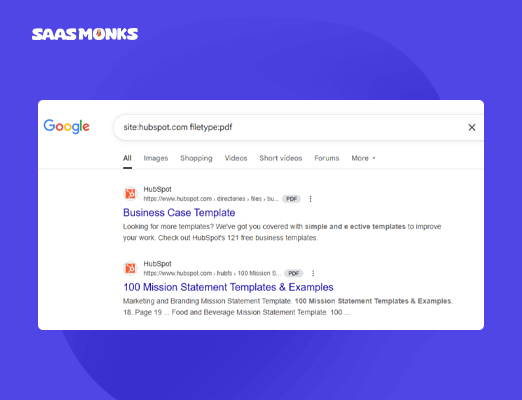
That single search command pulls up dozens of HubSpot PDFs, including full ebooks like “Business Case Template.” The landing page for that template asks visitors to trade an email address, yet the PDF itself is freely accessible because Google indexed it.
So, anyone can skip the form and go straight to the download.
You can fix it by adding an x-robots-tag: noindex directive to the PDF headers (or block the folder in robots.txt) so Google drops the file on its next crawl. Then keep the landing page indexed – that’s the URL that should rank.
Find non-secure pages on your site
Copy this query, paste it into Google, and hit Enter:
site:amazon.com -inurl:https
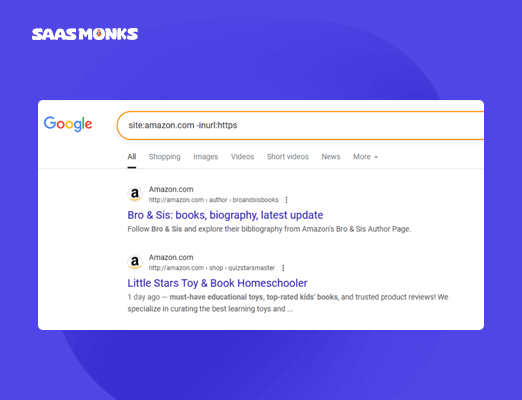
You’ll see a list of Amazon pages that still load over plain HTTP. The search works because site: limits results to one domain and -inurl:https filters out every URL that’s already secure.
Quick fix: force a 301 redirect from each HTTP page to its HTTPS twin, then update any internal links that still point to HTTP. This is core technical SEO hygiene.
Find guest-post opportunities
Guest posts are still gold for SaaS link building, and Google search operators make the prospecting part of finding sponsored post opportunities take minutes instead of days. Fire up Google and drop a search query like:
(intitle:”write for us” OR intitle:”guest post”) “customer success software”
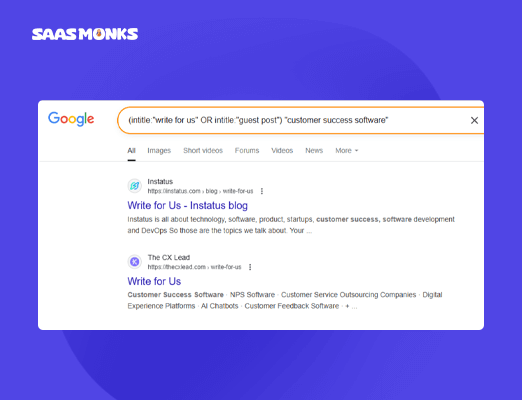
Swap the word or phrase for your niche or widen the net with another variation:
(“contribute to our blog” OR “submit an article”) AROUND(4) SaaS
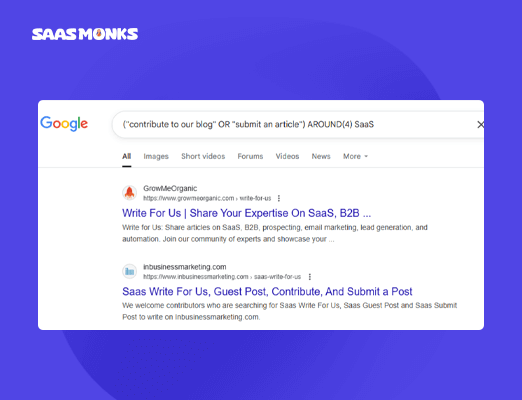
Scan the search results; these are the sites that accept guest posts. Note domains with decent authority, and pitch your guest post piece.
Reuse it whenever you launch a new content campaign.
Find resource-page opportunities
Say you’ve published a killer guide to “Product Analytics” and you need to find websites with resource pages that actually link out.
intitle:”resources” inurl:resources “product analytics”
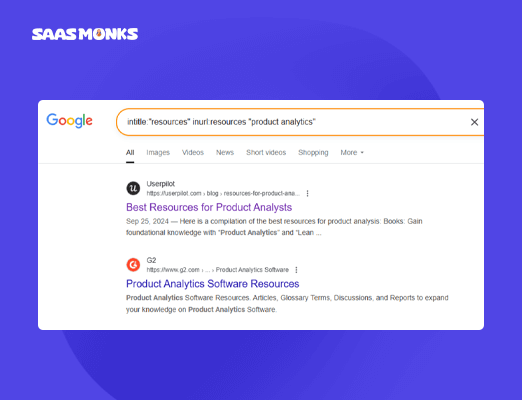
Google instantly shows marketing blogs and SaaS directories that host “Resources” pages about Product Analytics.
Each result is a warm prospect: they link out by design, so a polite email with your guide fits their format and wins you a contextual backlink.
Find places to pitch your infographic
Finding websites that already love infographics is easy with Google search operators, and it’s classic image link building. Pop a topic you cover into this Google search command with search terms:
intitle:infographic “AI customer success” OR “submit infographic”
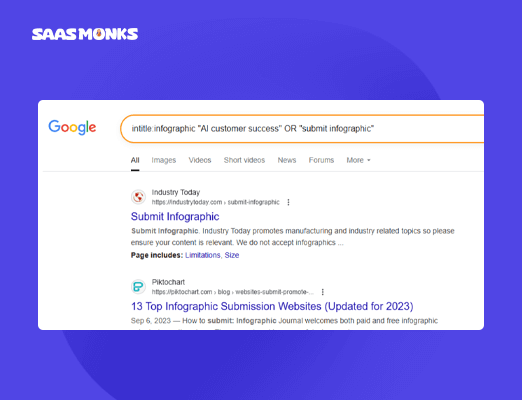
The query pulls pages whose titles include the word “infographic” and text that mentions your topic, plus any sites that openly invite infographic submissions.
From here, you can scan domain authority, reach out to the site owner with a short pitch, and land an image backlink by just using Google search operators smartly straight from the search box.
Find backlinks or content opportunities
Sites that publish “best-of” listicles are always hunting for fresh tools to feature, which makes them perfect outreach targets. Drop these search terms along with search operators:
intitle:”best * remote desktop software” 2024..2025 -site:capterra.com
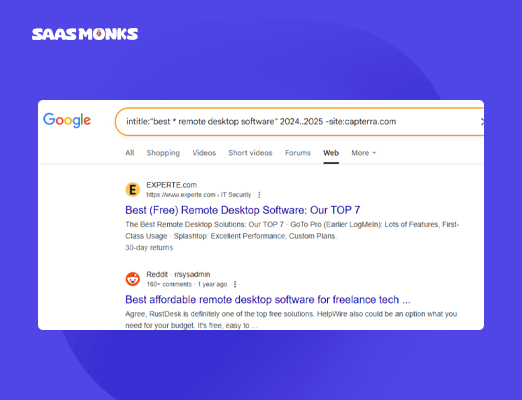
You’ll instantly see posts from the same sites that already link to competitors, but not you. Send a quick pitch. If your tool fits the list, boom, you’ve earned a legit backlink.
If you’re after content ideas, not mentions: swap in intitle:”how to” “remote desktop software” and scan the results.
Find the email address of the person you want to reach out to
You’ve spotted a resource-page editor at Basecamp and need a direct line. With the right Google search operators, you can dig up their email – no Hunter, no Snov, no Chrome extension required.
Try this in Google:
site:basecamp.com “@basecamp.com” “Jason Fried”
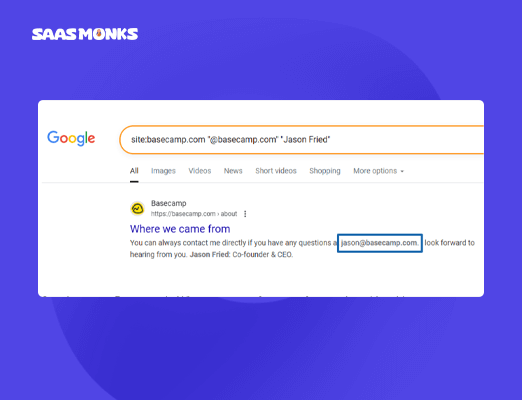
Google returns Basecamp’s Where we came from post footer, where his address – [email protected] is printed in plain text. Grab it, craft your pitch, and send. That’s a live, working method powered solely by basic Google search operators. It’s scrappy, manual link building at its best.
Find internal linking opportunities
Imagine we’ve just published a new post about best link building tools and want quick, on-theme internal links. We drop this into Google:
site:saasmonks.com “link building tools” -inurl:link-building-tools
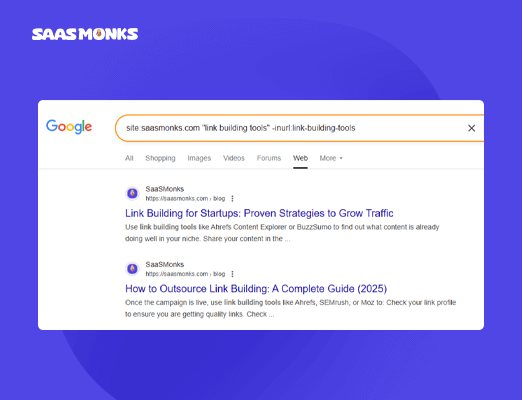
What we got was a list of our existing articles ready to link back to the new piece. We pulled up each page, added a contextual link, and just like that, used advanced Google search operators to build internal links in minutes.
Analyze your competitors
Picture yourself sizing up Asana’s content moat before launching a new project-management feature.
Run this search command with search terms:
site:asana.com/blog “project management” filetype:pdf OR intitle:”case study”
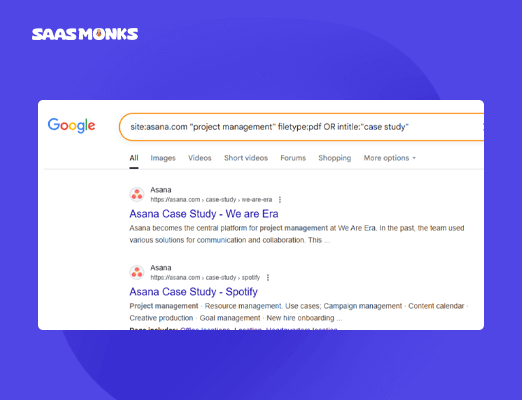
With a single hit of Google search operators, you’ve surfaced every Asana blog post, gated PDF, and case study built around project-management keywords without any paid tool.
Skim the URLs; note which angles Asana covers, where it links out, and which subtopics it ignores. That gap list becomes your roadmap for fresher, deeper articles that outrank the incumbent.
Pair this with related:asana.com to see adjacent brands HubSpot and Monday.com, then rinse and repeat. It’s quick, it’s free, and it turns Google advanced search operators into an X-ray of your competitors’ content strategy.
Find your competitor’s top pages for a specific keyword
Suppose you’re planning a “time-tracking software” post and want to see which monday.com URLs already rank for that theme. Paste this into Google:
site:monday.com/blog “time tracking” OR intitle:”time tracking”
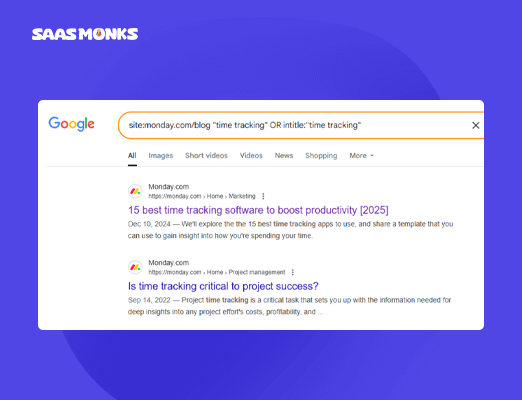
Skim the first page of search results; those URLs are the ones Google values most, so note their angles, word count, and backlink profiles. You can then build a fresher guide or a stronger comparison page – confident you’re targeting the exact gaps monday.com hasn’t filled. Then earn mentions with smart, organic link building.
Find out how fast your competitors are publishing new content
Assume you’re pacing your editorial calendar against Hotjar’s. Drop this into Google:
site:hotjar.com/blog after:2025-01-01
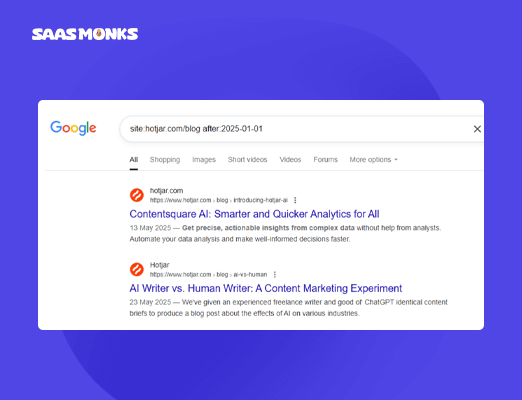
The result count at the top tells you Hotjar averages roughly seven articles a month.
Run the same Google search command with last year’s date (after:2024-01-01 before:2024-12-31) and you can spot growth or slowdown at a glance.
With nothing more than basic Google search operators, you’ve benchmarked a competitor’s publishing velocity and can set realistic, data-driven goals for your own content machine.
Understand your local competitor’s SEO strategy
Picture running a coworking space in Austin and wanting to see how WeWork courts the same searchers. Drop this into Google:
site:wework.com/austin OR “WeWork” “Austin, TX” -site:wework.com
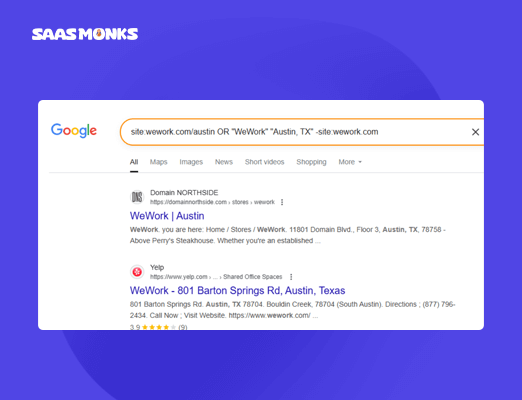
The first half lists every WeWork page targeting Austin, think location landing pages, event announcements, even job posts, so you can study the keywords, internal links, and calls-to-action it uses to rank locally.
The second half (“WeWork” “Austin, TX” -site:wework.com) pulls up directories, press hits, and review sites that link to WeWork’s Austin locations.
Together, these Google advanced search operators show both on-site optimization and off-site citations, giving you a clear playbook to match or beat in your own backyard.
Find statistics and research to enhance your content
Say you’re writing a piece on SaaS churn and need fresh, trustworthy numbers. Run:
filetype:pdf “customer churn rate” 2024 site:.gov OR site:.edu
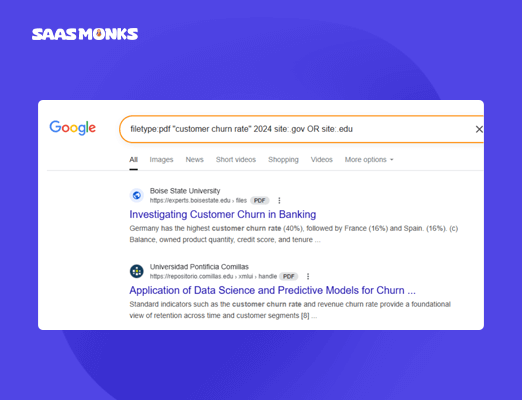
Google delivers results related to recent government or university studies. Today the search surfaces a March 2024 MIT Sloan paper quoting a 5.7% median churn rate for subscription apps. Citing that number gives your content an edge, especially when most articles are still running on outdated stats.
Swap in any metric (“ARPU,” “NPS,” “retention curve”), adjust the year, and you’ll keep uncovering up-to-date research without paying for a data platform. That’s the power of basic search operators turning raw search results into citation-ready facts.
Customer sentiment and reviews
Let’s say you’re weighing a Notion-style knowledge base feature and want to hear what real users think of the market leader before you copy the idea. Paste this into Google:
site:g2.com “Notion” (intitle:review OR “pros and cons”)
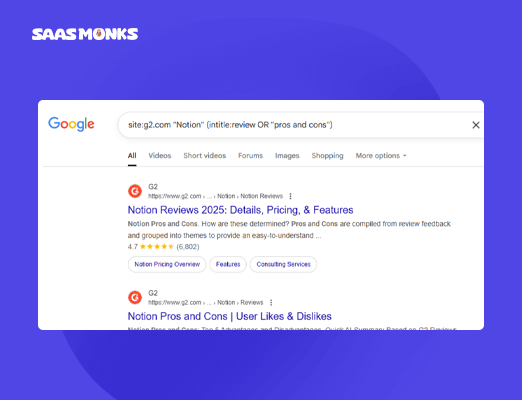
Scroll through the search results and you’ll spot pattern after pattern: “learning curve is steep,” “collaboration makes it worth it,” “mobile app still buggy.” That’s raw sentiment you can feed straight into product planning or landing-page copy.
Tweak the same Google advanced search operators to sample Reddit threads:
site:reddit.com/r/Notion “hate” OR “love”
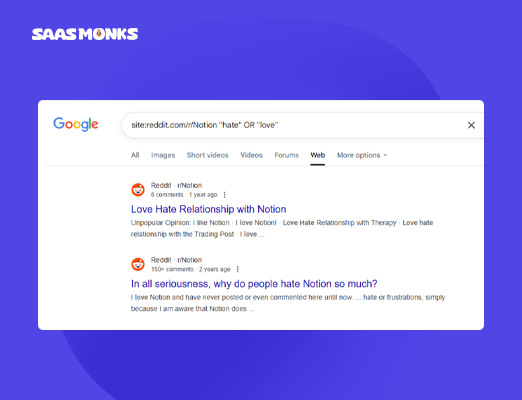
Instantly, you’re inside real conversations without paying for a social-listening tool. Swap in any brand or feature term, save the queries to your Google search operators cheat sheet, and you’ve built a free, always-on customer-voice radar.
Find affiliate marketing opportunities
You’re rolling out an affiliate program for a new password-manager SaaS and need to find sites with buying-guide traffic. Try:
intitle:”best password manager” inurl:best “affiliate disclosure” OR “this post contains affiliate”
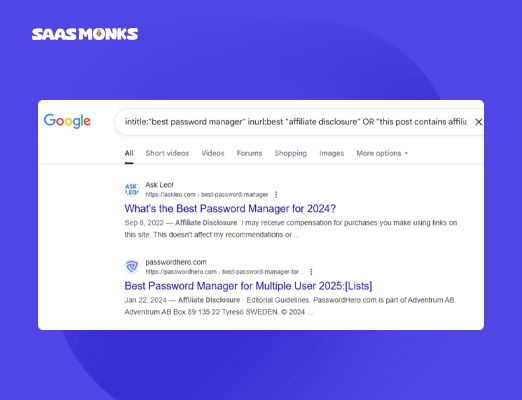
Google surfaces roundup articles already monetised by affiliate links, the same sites that pump out ‘best X’ lists – perfect prospects because they understand referral tracking and conversion copy. Scan the first page: Ask Leo!, PasswordHero, and niche blogs like Kommando Tech all appear with live “affiliate disclosure” text.
Shoot them your offer, add a tracking link, and you’ve turned one Google search operator into a curated list of blogs that already know how to sell.
Find pages with specific usage rights
Need royalty-free product analytics images for tomorrow’s slide deck? Ask Google directly:
"product analytics" "Creative Commons Attribution" filetype:jpgThe quoted licence phrase narrows Google search results to images the owners have released under Creative Commons BY, meaning you can reuse them with a credit. Swap “Attribution” for “CC0” if you want no-credit required. It cuts through the copyright noise so you can grab and go, legally.
Find products in a specific price range
Need an AI-writing tool under $100 for a one-time deal? Run:
“AI writing tool” $29..$99 site:appsumo.com
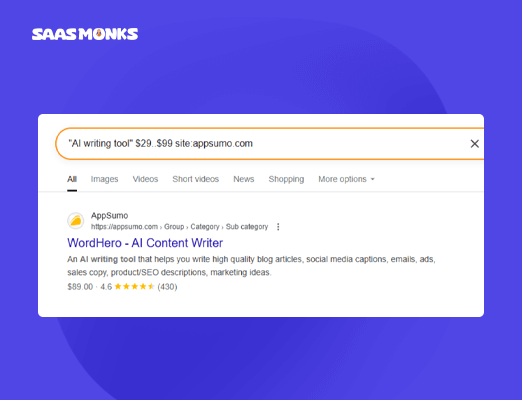
Instantly, you’ll spot offers like “WordHero – lifetime access for $69.” With one compact Google search command, you filter noise, see only products you can actually afford, and save time hunting for the perfect price point.
Final thought
Mastering Google search operators isn’t about memorising every symbol; it’s about turning the search bar into a shortcut to better data, faster outreach, and smarter content decisions.
Start with the operators that solve today’s problem, add more as you go, and keep our Google search operators cheat sheet handy. Try a couple of these commands now and watch your next research sprint shrink from hours to minutes.
Know a Google operator we didn’t cover? Or a weird combo that pulls gold from the SERPs? Don’t keep it to yourself, share it below.


